Accessing Your API Credentials
Are you integrating our Public API alongside a Chrome Browser Extension? If so, follow this guide to retrieve your API keys and get started. Doing so will allow you to reward your users for their online shopping activity.
💡 If you have not created a LastPass account and accessed your API keys yet, please do so - this is vital to accessing and viewing your data.
You can do this by:
- Go to LastPass and create a free account.
- You will need to generate/turn on Sharing Keys. First, log in to LastPass at https://lastpass.com/?ac=1 with your email address and master password.
- Select 'Advanced Options' in the left navigation menu, under 'Account Settings.'
- Click Generate Sharing Keys, then click Generate.
- Note: If the Generate Sharing Keys option is missing from the Advanced Options menu, it means you have already generated your sharing keys.
- 🔑 Email [email protected] with a note stating which email address you have signed up to LastPass with, so we know who to share the key with. We will then create the API keys, add them to LastPass, and share with the relevant account.
- Once we confirm that the API key has been shared, please refresh the page and log back into LastPass. You should now see the API keys shared in the 'Sharing Center.' (Also found in the left-hand navigation menu)
👉 You're all set now!
Updated 7 months ago